An affinity diagram (sometimes called a KJ method diagram) is a useful way to group tasks, facts or ideas according to themes. It is particularly helpful when you have a large and complex problem that you want to understand. It is often used to analyze brainstorming sessions or survey results.
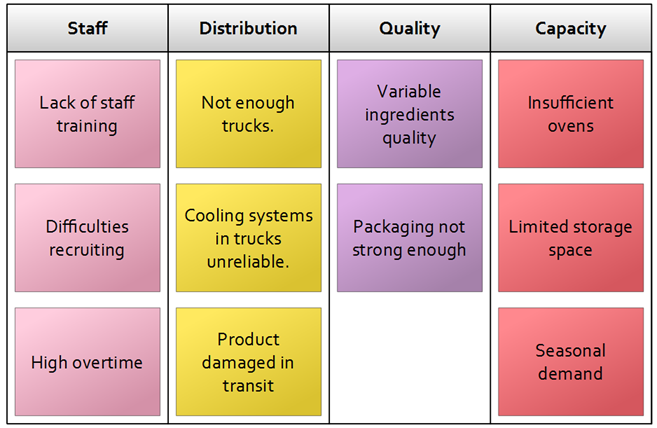
A simple example affinity diagram
The steps of creating an affinity diagram are:
- Write each item on a card.
- Group related cards into themes. Continue until all the cards are grouped (some may be in groups of 1 card). If this is being done as a team, it is usually recommended that it is done in silence (to avoid unduly influencing each other).
- Discuss any patterns that have arisen.
For best results it is recommended that this activity is carried out by a team of people with varied backgrounds and functions.
Hyper Plan is a visual planning tool that can be used to create affinity diagrams on Windows or Mac. Let’s create an example affinity diagram in Hyper Plan.
Start Hyper Plan. If you haven’t already got Hyper Plan installed, you can download a free trial here. It should only take you a minute to download and install.
Create a new file, e.g. by selecting File>New. Choose a name and location for the new plan file.
In the New Plan Properties window leave just the Title property checked and click the Add property button. Now add a new property Theme and select Card columns for the Display as drop-down list.
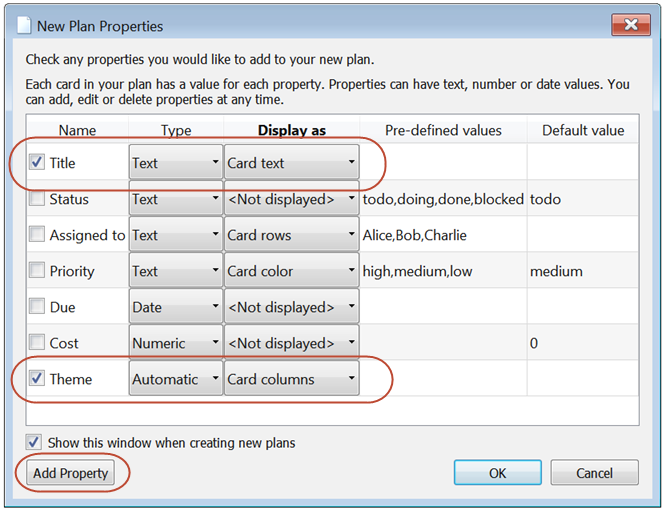
Click OK.
Now we need to add a card for each task, fact or idea we are trying to organize.</p >
Lets imagine we are analyzing how to improve the efficiency of a food business. Here are the issues we have identified.
- Lack of staff training
- Not enough trucks
- Cooling systems in trucks unreliable
- Variable ingredients quality
- Insufficient ovens
- Difficulties recruiting
- Limited storage space
- High overtime
- Product damaged in transit
- Seasonal demand
- Packaging not strong enough
Click on the Add Card toolbar button and fill out the card as below (you can copy and paste the text above) and click OK.
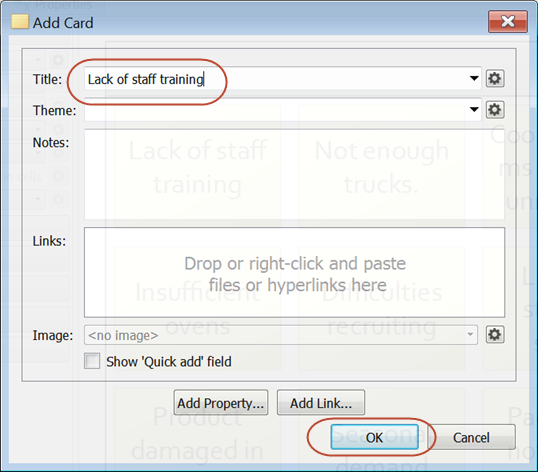
Add the other issues in the same way. You should now have a card for each issue.
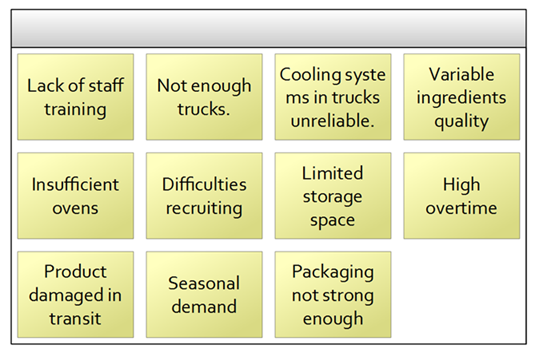
Hold down the Ctrl (Windows)/Cmd (Mac) key and select the cards Not enough trucks and Product damaged in transit then select Edit>Edit Card(s)… . In the Theme field type Distribution and then click OK.
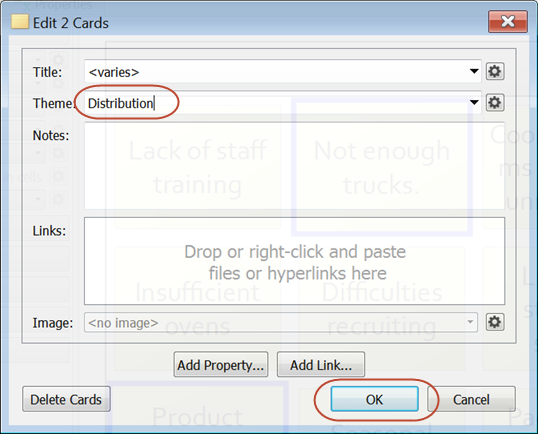
You should now see these 2 cards in a Distribution column.
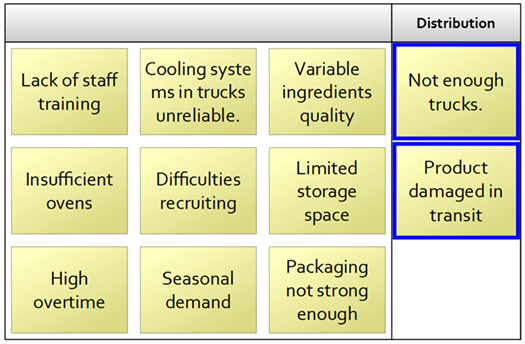
Continue with this process of selecting one or more cards and setting their themes until you end up with something like the below:
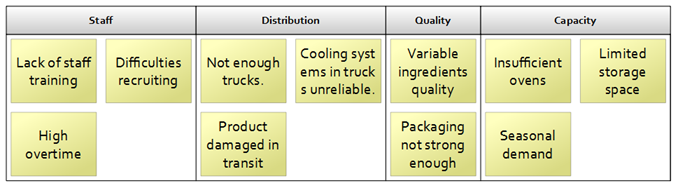
We can now tidy this up a bit by setting the cards to be colored by theme and laid out in columns:
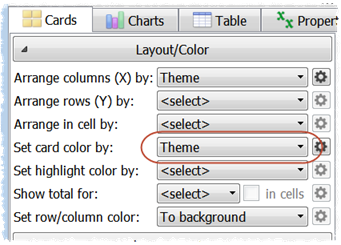
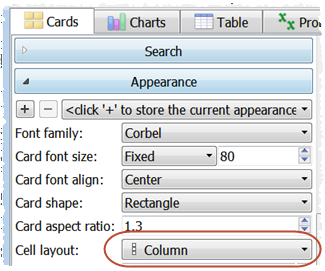
Click the Left pane tool button to hide the Left pane.
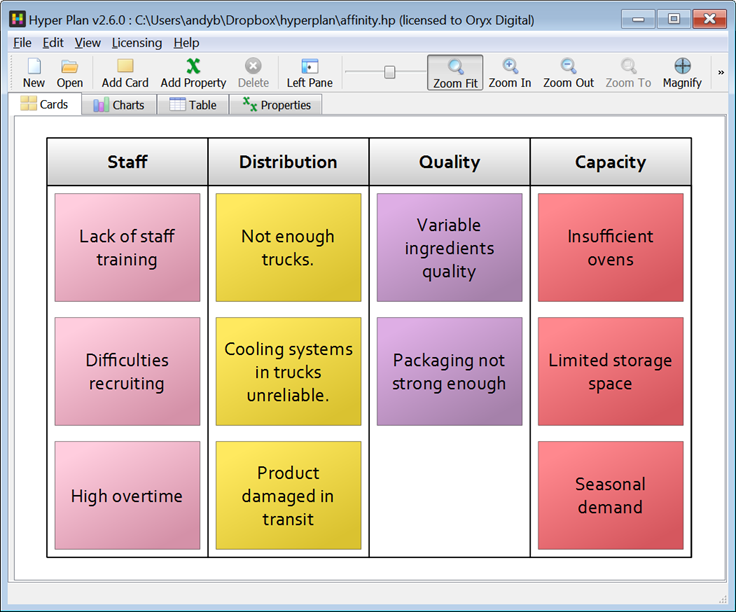
If you change your mind about the theme of a card, just drag it to a different column. Hyper Plan recalculates the layout automatically as you add or move cards. There is no limit on the number of cards you can add.
Once you have completed your analysis, you can create an action plan.
Hyper Plan is very flexible. We have only scratched the surface of what it can do. Have a play!