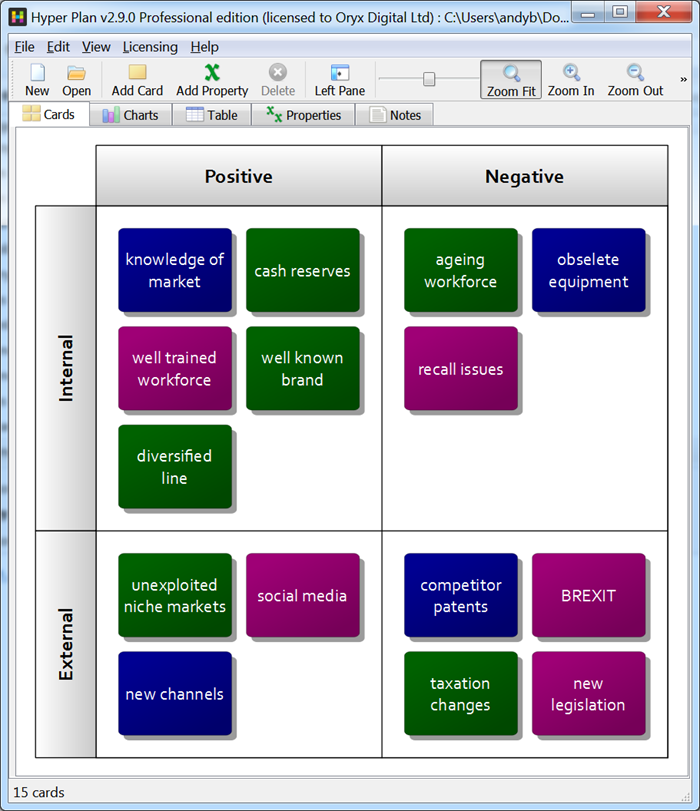
It is useful to do a SWOT table analysis whenever you are making plans for the future, whether it is a plan for yourself or your business. SWOT stands for Strengths, Weaknesses, Opportunities and Threats. Where:
- Strengths are things you do well as an individual or an organization.
- Weaknesses are the things you need to improve to better compete.
- Opportunities are external factors that are in your favor and can be exploited.
- Threats are risks that are beyond your control and may require contingency plans.
Hyper Plan can be used for all sort of visual planning and analysis. It is a quick and easy way to create SWOT analysis tables on Windows and Mac. Let’s create an example SWOT analysis table.
Start Hyper Plan. If you haven’t already got Hyper Plan installed, you can download a free trial here. It should only take you a minute to download and install.
Create a new file, e.g. by selecting File>New. Choose a name and location for the new plan file.
In the New Plan Properties window just leave the Title property checked and click OK.
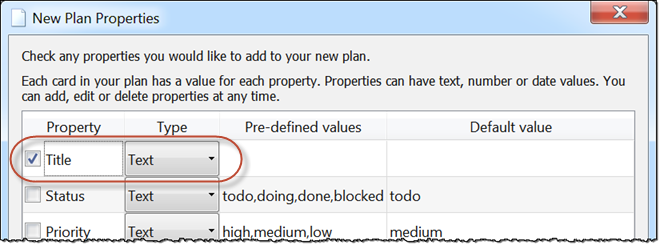
Now we need to add two more properties. Select Edit>Add Property… and complete the window as below. Click the + button to add Positive and Negative pre-defined values. Click OK
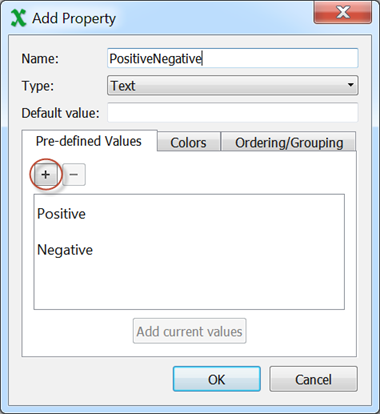
Select Edit>Add Property and complete the window as below. Click the + button to add Internal and External pre-defined values. Click OK.
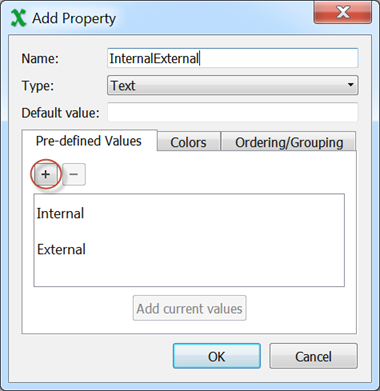
Now set the Layout/Color properties as shown.
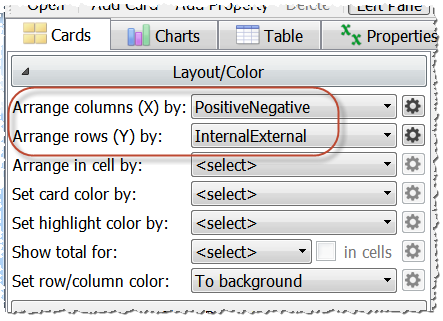
You will now see a table of positive/negative vs internal/external in the Cards pane.

The 4 cells in the table correspond to strengths, weaknesses, opportunities and threats as below:
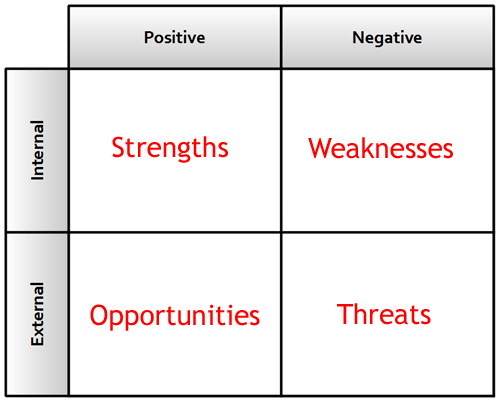
Lets add a few cards. Select Edit>Add Card…, complete the window as below and click OK.
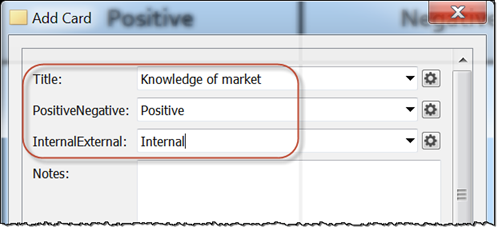
Add more cards, for example:
- Cash reserves/Positive/Internal
- Ageing workforce/Negative/Internal
- Unexploited niche markets/Positive/External
- Competitor patents/Negative/External
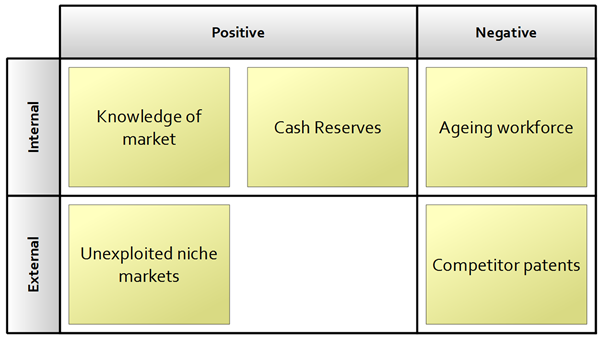
You can drag images onto the cards to provide extra visual cues, if that helps. You can also add notes and drag hyperlinks to cards to record additional information. Double-click on a card to edit it.
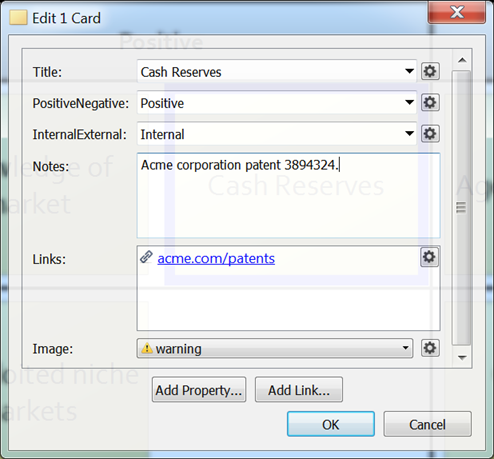
Hover over a card to see all the information about the card.
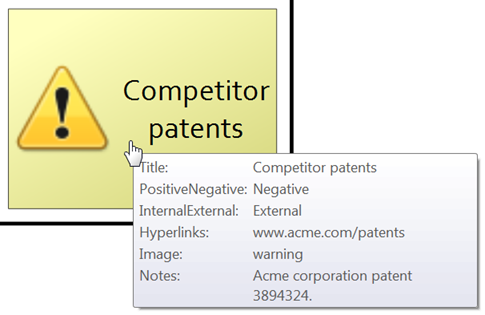
If you change your mind about the location of a card, just drag it to a different cell. Hyper Plan recalculates the layout automatically as you add or move cards. There is no limit on the number of cards you can add.
Once you have completed your analysis, you can create an action plan.
Hyper Plan is very flexible. We have only scratched the surface of what it can do. Have a play!