This is a test (beta) release. It has not been tested as extensively as a production release and is made available for a limited period to elicit customer feedback.
The download links are at the bottom of the page.
We recommend that you back-up important plan files before installing any new release.
Please let us know of any problems or issues you encounter with the release.
Windows and Mac
1. Hyper Plan can now add connections between cards to model sequencing, dependencies, hierarchy and other types relationships.
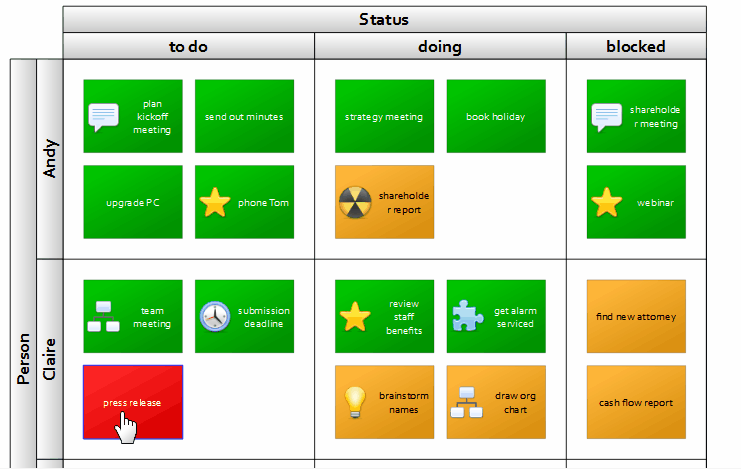
You can start a connection between cards in the Cards pane in any of the following ways:
- Shift-click on a card.
- Select one or more cards and then choose Add Connection from the Edit or right-click menu.
- Click on an Add connection card overlay item.
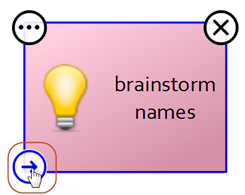
An arrow will then be drawn from the selected card(s) to the mouse cursor. Click on another card to add a connection from the original card(s) to that card. Click away from cards to add a new card with a connection from the original card(s). Press Escape to cancel adding the connection.
Only currently visible connection types can be added. If more than one connection type is visible, you will be prompted which one to add.
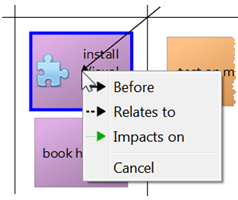
There is also an Add Connection toolbar button. But this is hidden by default and has to be enabled in the Toolbar tab of the Preferences window.
You can edit the available connection types by selecting Edit>Connection Types…. Add as many connection types as you like.
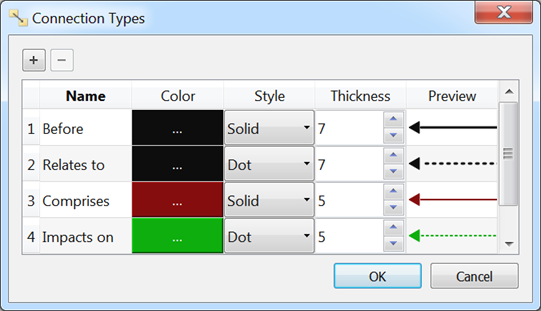
Each connection type can be shown, shown faded or hidden in the Show Connections section of the Cards pane.
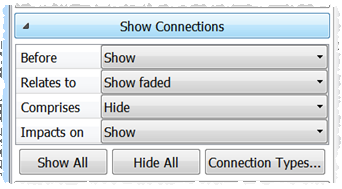
Connections can be seen, but not edited, in the Edit Card window:
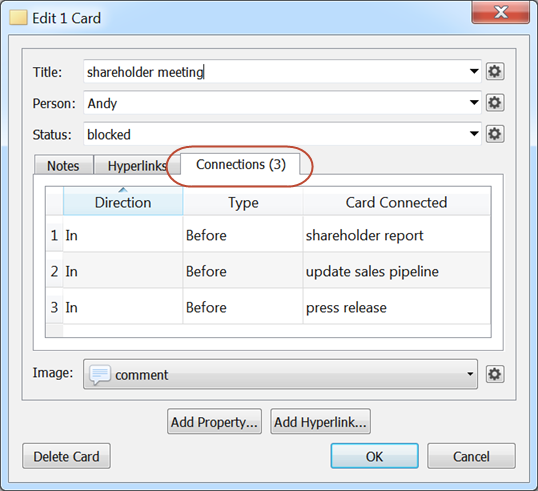
And the Table pane:
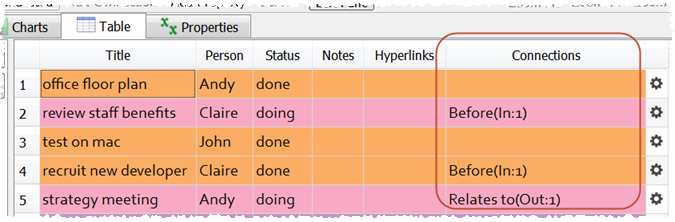
To delete a connection, just select it and then choose Edit>Delete or press the Delete or Backspace key. Selecting a connection can be tricky if you are zoomed out of a large plan. So you may need to zoom in and click on the arrow head. You can also drag a rubber box to select connections.
Connections can be exported to and imported from a CSV file along with cards. Each type of connection is shown in a separate column and references the connected card using a 0 based index.

In the above example the ‘strategy meeting’ card has an outgoing ‘Before’ connection to the card with index 0 (‘review staff benefits’).
At some future point the connections feature will only be available in Hyper Plan Professional Edition. See this newsletter for more details.
2. Hyper Plan is now significantly faster at opening large plans. On our test machine the time taken to open a plan with 2000 cards went from 8 seconds to 2 seconds.
3. Cards are now subtly highlighted when you hover over them in the Cards pane as an additional visual cue.
4. The Edit Card window now shows Notes and Hyperlinks in tabs. This reduces the amount of space required in the window.
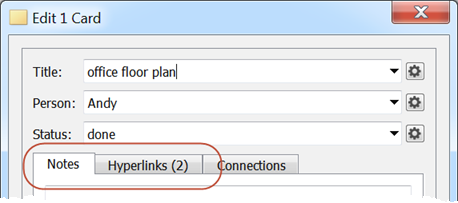
5. The number of hyperlinks for a card are now shown in the new Hyperlinks column in the Tables pane.
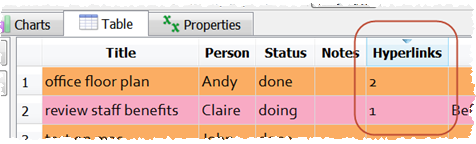
6. Right clicking on the vertical header of the Table pane now shows a right-click menu for the selected rows (rather than the clicked row).
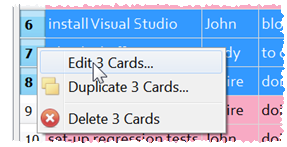
7. There is now a new edit button column in the Table pane.
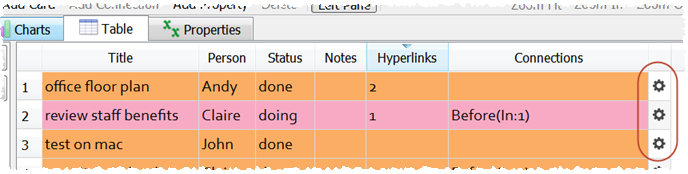
8. Various minor usability improvements.
Known issues - Mac only
1. If you are saving an Excel spreadsheet on Mac OS X in CSV format, you may need to save it as Windows Comma Separated (.csv), for Hyper Plan to be able to import it. This is due to Excel issues with line endings.
Credits
Many thanks to everyone that suggested improvements which we implemented in this release.
Downloads
This test release is no longer available Go to the News page to find the latest release.