This is a test release. It has not been tested as extensively as a production release and is made available for a limited period to elicit customer feedback.
NB/ At some future point the connections feature will only be available in Hyper Plan Professional Edition. See this newsletter for more details.
The download links are at the bottom of the page.
We recommend that you back-up important plan files before installing any new release.
Please let us know of any problems or issues you encounter with the release.
Windows and Mac
1. Hyper Plan now has an Explore Connections window. This allows you to visualize complex connectivity in a dynamic and easy to understand form.
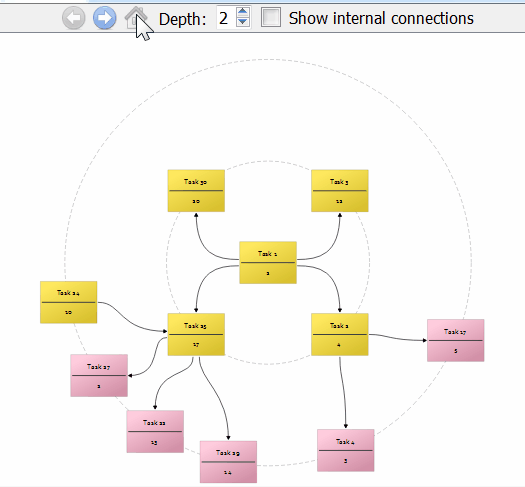
Allowing you to convert this spaghetti mess:
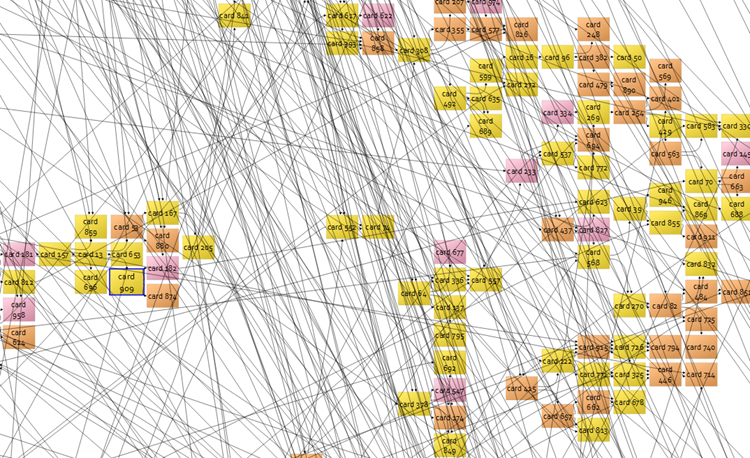
With a click into this!:
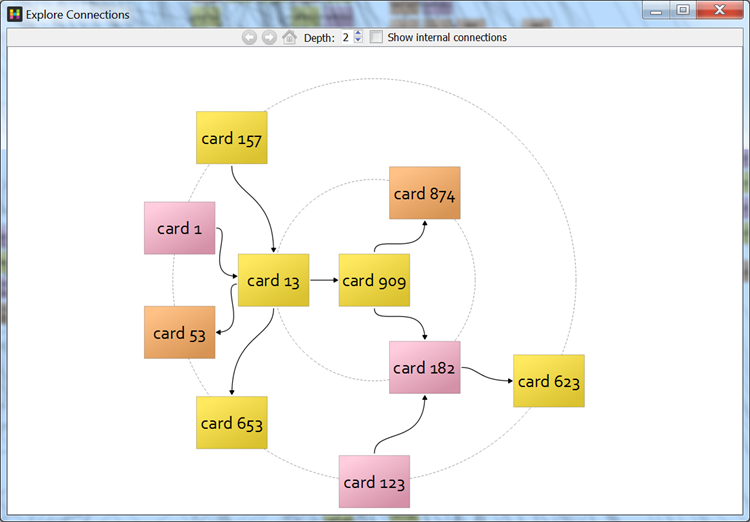
To activate this window select a single card in the Cards or Table pane and then select Explore Connections… from the main Edit menu or a right-click menu.
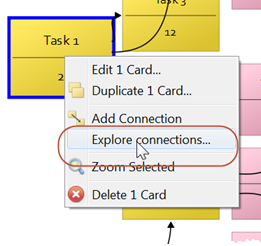
The selected card is shown in the center of the display. The cards in the first ring are arranged, where possible, so that incoming connections are to the left and outgoing connections to the right. The appearance of the card is taken from the Appearance section in the Cards pane.
Click any other card to move it to the center. Click the Back, Forwards or Home buttons to navigate through the history as you would with a web browser. You can use the Left arrow, Right arrow and Home keyboard keys as shortcuts. If you are on a Mac without a Home key, use Fn+Left arrow.
You can change the depth of connections shown using the Depth control. You can use the Up arrow and Down arrow keyboard keys as shortcuts. The cards get smaller as you increase the depth, so you will probably find depths greater than 3 are only useful for seeing the overall shape of the connectivity.
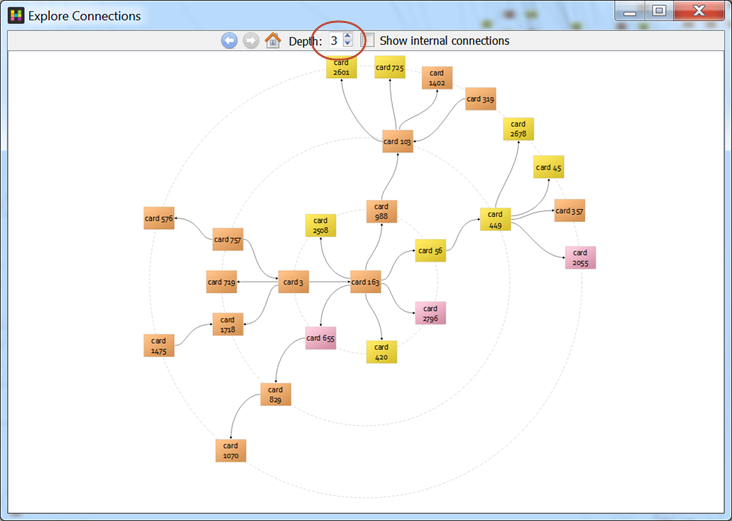
Check Show internal connections if you want to show connections between cards in the same ‘ring’.
You can see tooltips by hovering over a card if View>Card Tool Tips is checked.
If you launch the Explore Connections window from the Cards pane it will take account of cards and connection types hidden in that pane.
Press the Escape key to close the window.
You can’t edit cards or connections in this window.
2. Hyper Plan sometimes crashed when adding new connection types. This is now fixed.
3. There were sometimes issues with the layout of cards when swapping between stored views with filters. This is now fixed.
4. Various minor usability improvements.
Mac only
5. When zoomed in to the Cards pane you can pan by holding down the Space key and dragging the ‘canvas’. This didn’t work on some more recent versions of macOS, however this is now fixed.
Known issues - Mac only
1. If you are saving an Excel spreadsheet on Mac OS X in CSV format, you may need to save it as Windows Comma Separated (.csv), for Hyper Plan to be able to import it. This is due to Excel issues with line endings.
Credits
Many thanks to Herwig R., Ziad Y., Markus A., Graham R. and everyone else that suggested improvements and bug fixes which we implemented in this release.
Downloads
This test release is no longer available Go to the News page to find the latest release.