These tips are intended to help expert users get more out of Hyper Plan. A basic overview of Hyper Plan is available here.
The icon overlay
Select View>Icon Overlay to edit and delete and create new cards in the Cards pane using icons that appear as you hover over cards and cells.
Adding new card properties with Quick add
You can use the Quick add field in the Add card window to quickly set properties. Check the Show 'Quick add' field check box at the bottom of the Add card window to make the Quick add field appear.
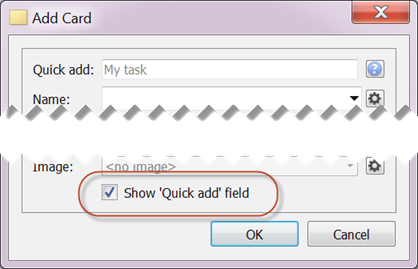
Then type the property names (not case-sensitive) and values separated by commas or semi-colons into the Quick add field. For example:

Values that are not supplied are set to the default value for the property.
You can also use abbreviations. For example:
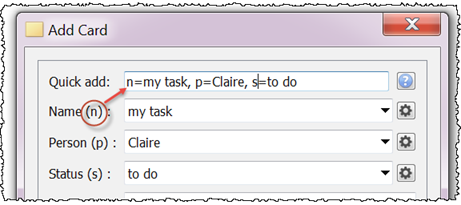
You can even omit the property names and let Hyper Plan try to intelligently work them out from the values. For example:

For date properties you can type 'today', 'tomorrow', the day of the week (e.g. 'monday') or the first 3 letters of the day of the week (e.g. 'mon').
Press the Return key when you are done or Escape to discard the changes.
Keyboard shortcuts
The following keyboard shortcuts are available:
| Windows | Mac OS X | Action |
| Ctrl+A | Cmd+A | Select All (Cards pane/ Table pane) |
| Ctrl+B | Cmd+B | Open/close Layout Color Cards (Cards pane) |
| Ctrl+D | Cmd+D | Duplicate card(s) (Cards pane) |
| Ctrl+E | Cmd+E | Edit card(s) (Cards pane) |
| Ctrl+F | Cmd+F | Open/close Filter Cards (Cards pane)/Set focus to Filter Rows (Table pane) |
| Ctrl+Shift+F | Full screen | |
| Ctrl+G | Cmd+G | Open/Close Display Charts |
| Ctrl+I | Cmd+I | Add card |
| Ctrl+Shift+I | Cmd+Shift+I | Add property |
| Ctrl+J | Cmd+J | Open/close Appearance (Cards pane/ Charts pane) |
| Ctrl+K | Cmd+K | Open/close Show Card Properties (Cards pane) |
| Ctrl+L | Cmd+L | Toggle Left pane (Cards pane/ Charts pane) |
| Ctrl+M | Cmd+M | Minimize Main window |
| Alt+M | Option+M | Toggle magnify cursor (Cards pane) |
| Ctrl+N | Cmd+N | New plan |
| Ctrl+O | Cmd+O | Open plan |
| Ctrl+P | Cmd+P | |
| Ctrl+R | Cmd+R | Open/close Stored Views (Cards pane) |
| Ctrl+S | Cmd+S | Open/close Search Cards (Cards pane) |
| Ctrl+T | Cmd+T | Show/hide tool tips (Cards pane) |
| Ctrl+Shift+T | Cmd+Shift+T | Show/hide toolbar |
| Ctrl+U | Cmd+U | Duplicate plan |
| Ctrl+Y | Cmd+Y | Redo |
| Ctrl+Z | Cmd+Z | Undo |
| Ctrl+. | Cmd+. | Show/hide icon overlay (Cards pane) |
| Ctrl+, | Cmd+, | Preferences |
| Ctrl+= | Cmd+= | Zoom fit (Cards pane) |
| Ctrl++ | Cmd++ | Zoom in (Cards pane) |
| Ctrl+- | Cmd+- | Zoom out (Cards pane) |
| Ctrl+/ | Cmd+/ | Zoom to selected (Cards pane) |
| Ctrl+\ | Cmd+\ | Swap x/y (Cards pane) |
| Ctrl+[ | Cmd+[ | Previous stored view (Cards pane) |
| Ctrl+] | Cmd+] | Next stored view (Cards pane) |
| Ctrl+1 ... Ctrl+9 | Cmd+1 .. Cmd+9 | Choose numbered stored view (Cards pane) |
| Left arrow | Left arrow | Next chart (when zoomed in) (Charts pane) |
| Right arrow | Right arrow | Previous chart (when zoomed in) (Charts pane) |
| Ctrl+Left arrow | Cmd+Left arrow | Move focus to previous card in cell/previous column (Cards pane) |
| Ctrl+Right arrow | Cmd+Right arrow | Move focus to next card in cell/next column (Cards pane) |
| Ctrl+Up arrow | Cmd+Up arrow | Move focus to previous card in cell/previous row (Cards pane) |
| Ctrl+Down arrow | Cmd+Down arrow | Move focus to next card in cell/next row (Cards pane) |
| Ctrl+Tab | Change front tab | |
| Del, Backspace | Del, Backspace | Delete |
| Esc | Esc | Exit full screen mode |
| F1 | F1 | Help |
Drag and drop
The following drag and drop operations are available:
| Item | From | To | Result | Notes |
| plan (.tp) file | Operating System | Cards or Table panes | plan is opened | |
| .csv file | Operating System | Cards or Table panes | .csv file is imported | |
| image file | Operating System | card in Cards pane | image added to card | |
| image file | Operating System | Cards pane | new card with image added | |
| images files | Operating System | Images window | images added to plan | |
| other file | Operating System | card in Cards pane | hyperlink to file added to card | |
| other file | Operating System | Cards pane | new card with hyperlink to file added | |
| image | Browser | card in Cards pane | image added to card | doesn't work for all browsers |
| image | Browser | Cards pane | new card with image added | doesn't work for all browsers |
| hyperlink | Browser | card in Cards pane | hyperlink added to card | |
| hyperlink | Browser | Cards pane | new card with hyperlink added | |
| Cards pane column (row) header | column (row) position | another column (row) position | change column (row) order | |
| cards(s) | Cards pane cell | Cards pane cell | X and Y properties of cards are updated | Hold down the Shift key while dragging a column (row) of cards to a different column (row) to preserve card rows (columns) |