This release adds improvements and bug fixes to v2.7.0. Versions 2.8.0 to 2.8.5 were test releases and were only released to newsletter subscribers.
There are now 2 Hyper Plan products: Hyper Plan Home Edition and Hyper Plan Professional Edition. Existing customers will need to upgrade if they wish to use the new connection-related features, which are only available in Hyper Plan Professional Edition. See this newsletter for more details on upgrading.
The download links are at the bottom of the page.
We recommend that you back-up important plan files before installing any new release. Please let us know of any problems or issues you encounter with the release.
Professional Edition only
Windows and Mac
1. Hyper Plan can now add connections between cards to model sequencing, dependencies, hierarchy and other types of relationships.
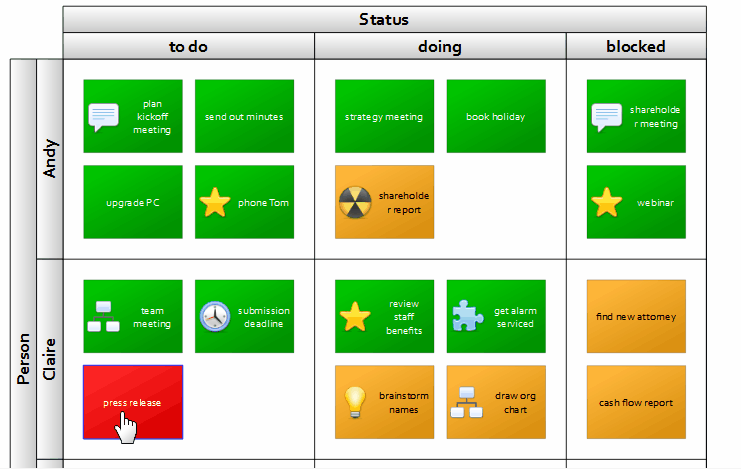
You can start a connection between cards in the Cards pane in any of the following ways:
- Shift-click on a card.
- Select one or more cards and then choose Add Connection from the Edit or right-click menu.
- Click on an Add connection card overlay item.
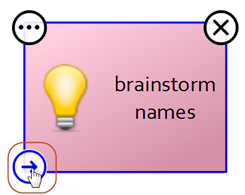
An arrow will then be drawn from the selected card(s) to the mouse cursor. Click on another card to add a connection from the original card(s) to that card. Click away from cards to add a new card with a connection from the original card(s). Press Escape to cancel adding the connection.
Only currently visible connection types can be added. If more than one connection type is visible, you will be prompted which one to add.
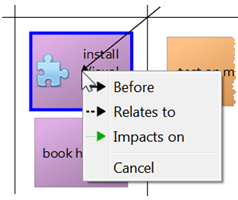
There is an Add Connection toolbar button. But this is hidden by default and has to be enabled in the Toolbar tab of the Preferences window.
You can edit the available connection types by selecting Edit>Connection Types… or clicking the Connection Types… button in the Show Connections section of the Cards pane. Add as many connection types as you like.
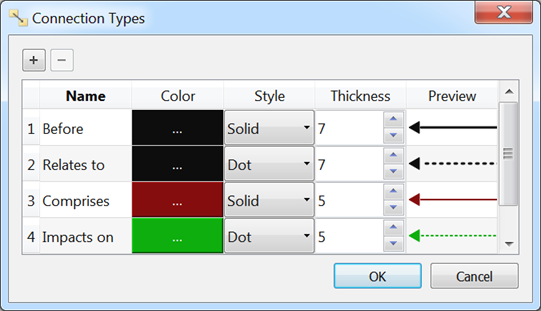
Each connection type can be shown, shown faded or hidden in the Show Connections section of the Cards pane.
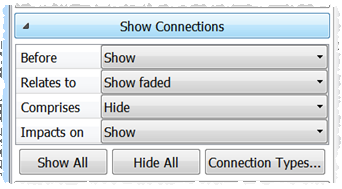
Right-clicking on a connection in the Cards pane shows a context menu.
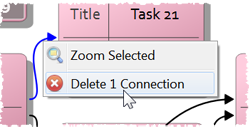
Connections can be seen, but not edited, in the Edit Card window:
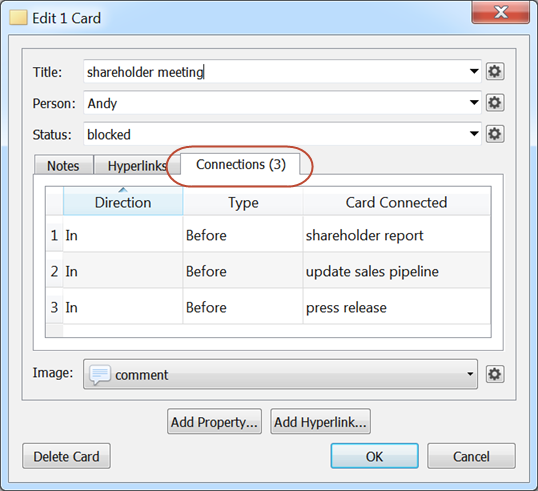
And the Table pane:
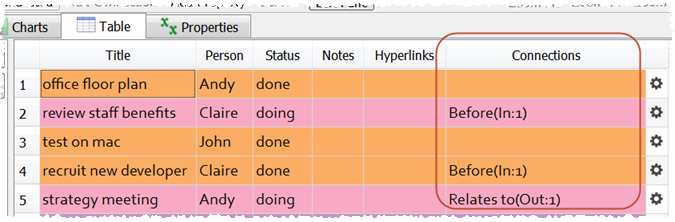
When a card is selected any visible connections can optionally be selected. This makes it easier to see which cards it is connected to.
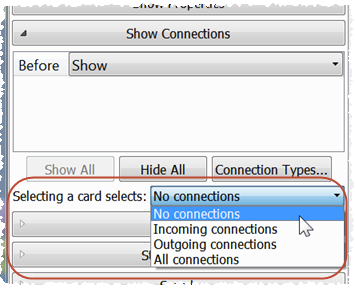
To delete a connection, just select it and then choose Edit>Delete or press the Delete or Backspace key. Selecting a connection can be tricky if you are zoomed out of a large plan. So you may need to zoom in and click on the arrow head. You can also drag a rubber box to select connections.
The number of connections is shown in the status bar.
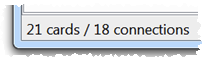
Connections can be exported to and imported from a CSV file along with cards. Each type of connection is shown in a separate column and references the connected card using a 0 based index.

In the above example the ‘strategy meeting’ card has an outgoing ‘Before’ connection to the card with index 0 (‘review staff benefits’).
2. You can layout cards by their connectivity in the Cards pane. Select the connection type in the Arrange columns (X) by or Arrange rows (Y) by fields of the Layout/Color section of the Cards pane.
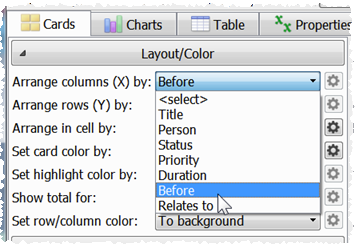
Hyper Plan will attempt to layout the cards so that connections go from left to right (X) or top to bottom (Y).

Horizontal layout:
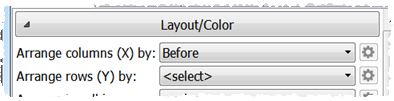
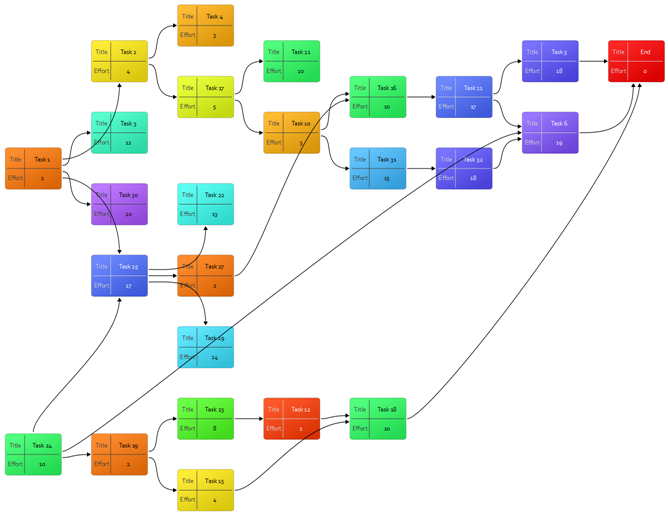
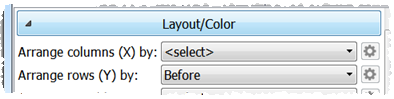
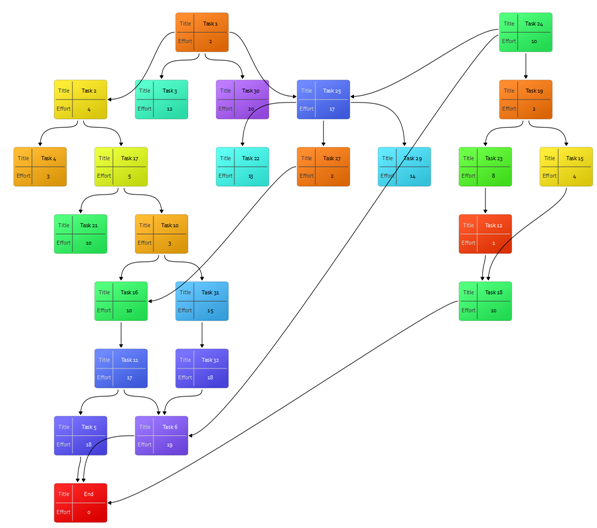
Depending on the aspect ratio of the cards, you may need to increase the Card spacing field (see below) for clarity and aesthetics.
The ‘children’ of each card are shown in the order set by the Arrange in cell by field.
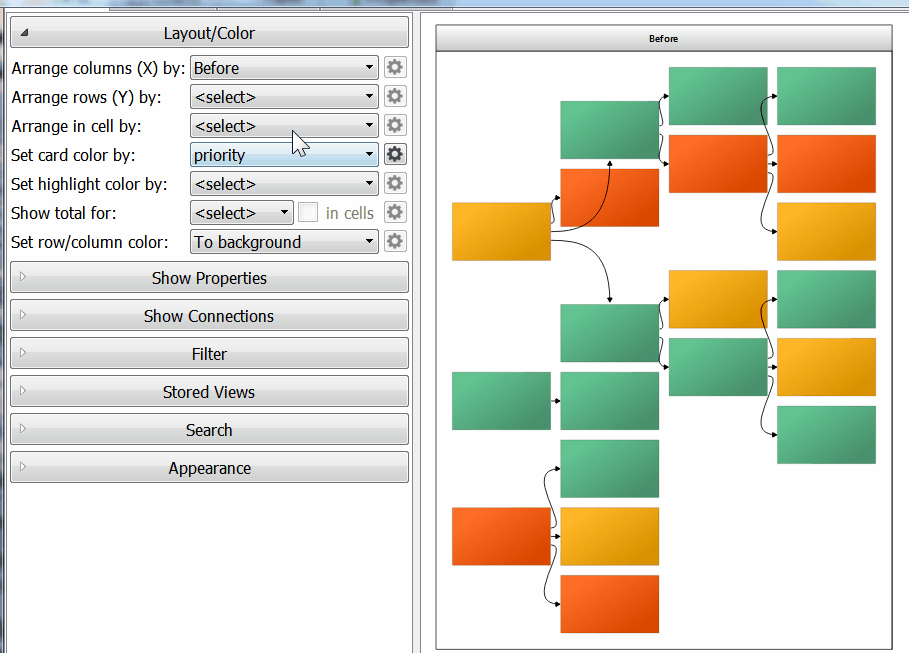
Only visible connections are used in the layout (e.g. not connections where the connection type is hidden or where the card at either end is hidden by filtering). Unconnected cards are grouped on the right. The layout algorithm works best with trees (e.g. where every card has only 1 inward connection, apart from ‘root’ cards which have none), but can handle graphs (e.g. where cards can have multiple inward connections), including graphs with cycles (e.g. A connects to B, B connects to C and C connects to A). Note that it isn’t possible to layout the cards so that every connection goes left to right (a ‘topological ordering’) if there are cycles.
The algorithm does its best to make the layout compact. Notice how the cards below have been squeezed together vertically to leave the minimum amount of empty space.
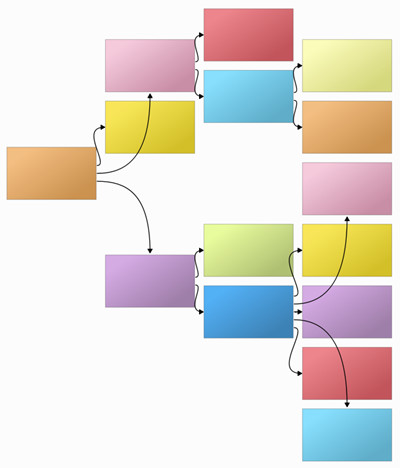
The ability to layout by connectivity or properties opens up some interesting new capabilities. For example the ability to easily switch between a modern Kanban view and a classical PERT chart using stored views.
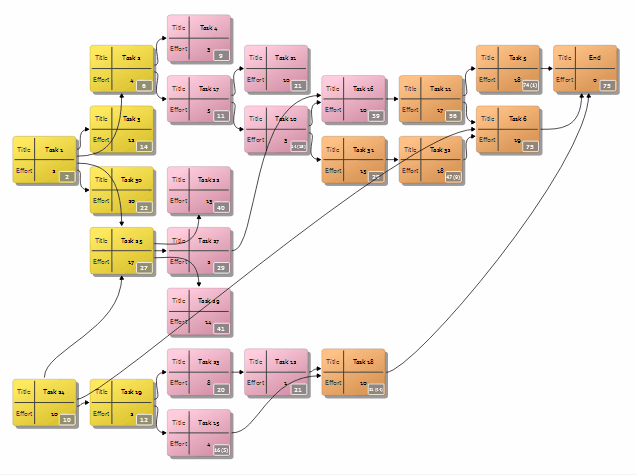
In testing, the connection layout algorithm can calculate the layout of over 1000 cards in less than a second. It also coped with a plan containing 3000 cards and 6000 connections. However that isn’t recommended!
3. Hyper Plan has an Explore Connections window. This allows you to visualize complex connectivity in a dynamic and easy to understand form.
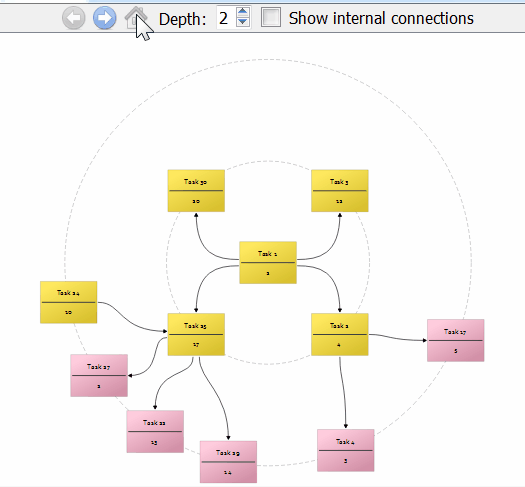
Allowing you to convert this spaghetti mess:
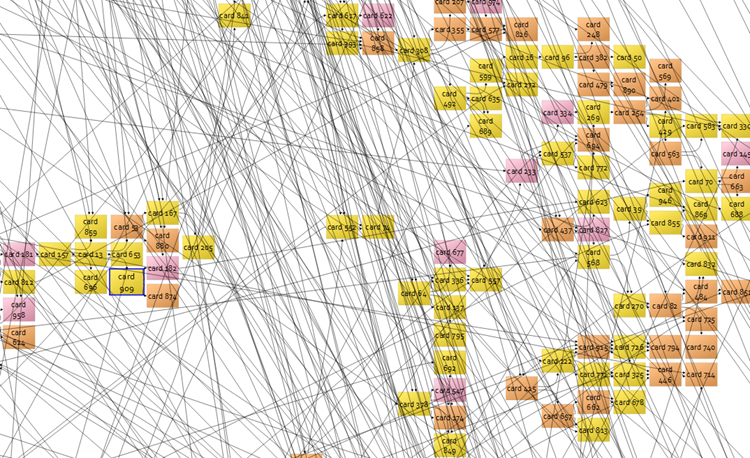
With a click into this!:
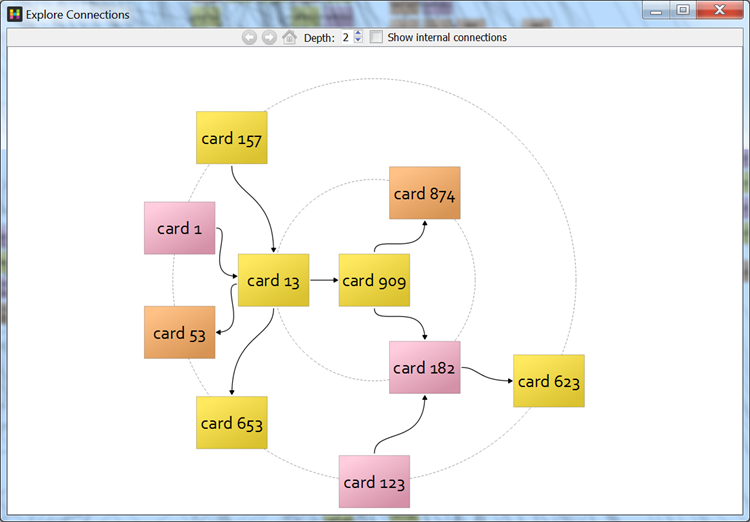
To activate this window select a single card in the Cards or Table pane and then select Explore Connections… from the main Edit menu or a right-click menu.
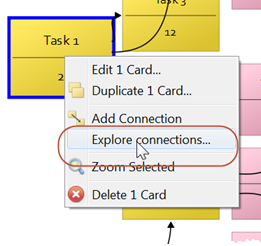
The selected card is shown in the center of the display. The cards in the first ring are arranged, where possible, so that incoming connections are to the left and outgoing connections to the right. The appearance of the card is taken from the Appearance section in the Cards pane.
Click any other card to move it to the center. Click the Back, Forwards or Home buttons to navigate through the history as you would with a web browser. You can use the Left arrow, Right arrow and Home keyboard keys as shortcuts. If you are on a Mac without a Home key, use Fn+Left arrow.
You can change the depth of connections shown using the Depth control. You can use the Up arrow and Down arrow keyboard keys as shortcuts. The cards get smaller as you increase the depth, so you will probably find depths greater than 3 are only useful for seeing the overall shape of the connectivity.
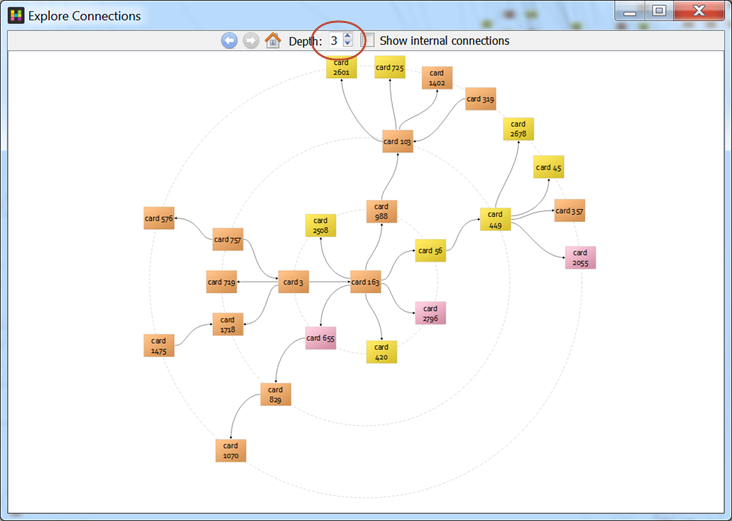
Check Show internal connections if you want to show connections between cards in the same ‘ring’.
You can see tooltips by hovering over a card if View>Card Tool Tips is checked.
If you launch the Explore Connections window from the Cards pane it will take account of cards and connection types hidden in that pane.
Press the Escape key to close the window.
There is an Explore Connections toolbar button. But this is hidden by default and has to be enabled in the Toolbar tab of the Preferences window.
You can’t edit cards or connections in this window.
4. Hyper Plan can accumulate numerical property values along connections.
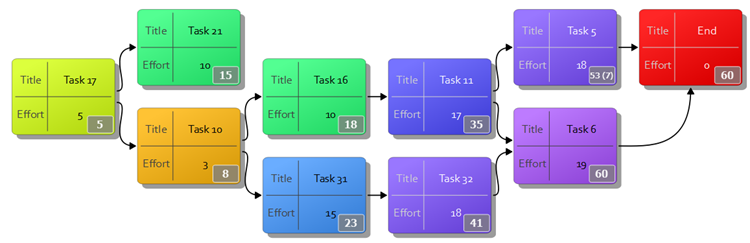
You just need to choose a numerical property to be propagated, the connection type to propagate along, the direction of propagation and the type of calculation.
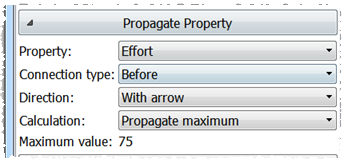
The propagated value for each card can be calculated as:
- Propagate maximum: The value for that card, plus the maximum value for the other cards it has incoming connections from. The float/slack is shown in brackets.
- Propagate sum: The value for that card, plus the sum of other cards it has incoming connections from.
- Propagate minimum: The value for that card, plus the minimum value for the other cards it has incoming connections from.
Propagating the maximum along ‘before’ or ‘predecessor’ connections can be used in PERT type scheduling to work out how much time is required to complete a series of inter-dependent tasks. E.g. Below tasks A and B can be carried out at the same time, but both have to be completed before Task C:
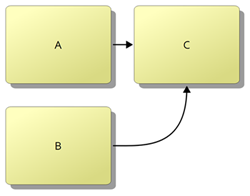
Propagating the sum along ‘comprises’ connections can be used when creating a work breakdown structure, to sum the total effort required for all the sub-tasks.
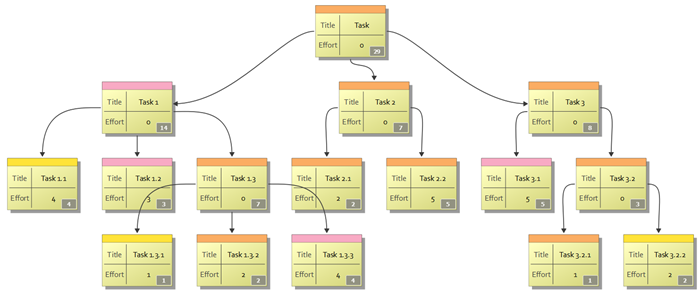
Note that the effort values are propagated up the tree, against the direction of the arrows, in this case.
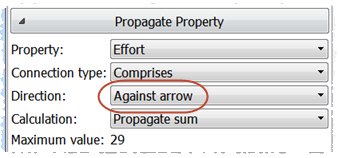
If a card has multiple outgoing connections and the sum is being propagated, then the value propagated is shared equally along each outward connection. Otherwise the same value would be counted multiple times.
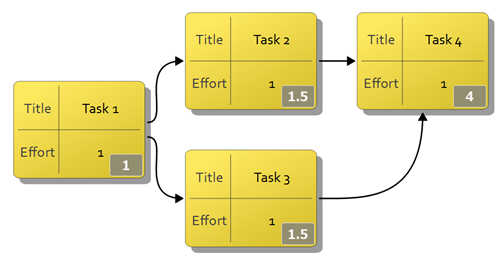
It isn’t possible to propagate values where there are cycles in your connections (e.g. A->B->C->A). Cycles are shown with the infinity symbol ∞.
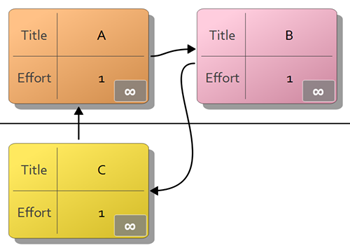
The maximum propagated value of any card in the plan is shown in the Maximum value field. Cycles are also reported on.
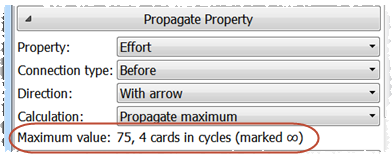
If you are propagating a value using Accumulate maximum you can calculate the critical path to any card by right clicking on that card and selecting Select critical path(s).
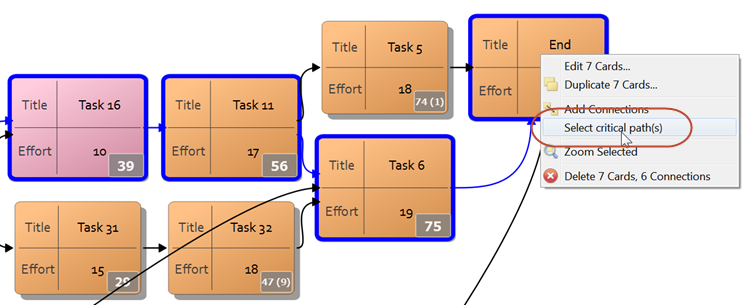
5. Connection-oriented sample plans ‘PERT chart’ and ‘work breakdown structure’ are now installed with Hyper Plan.
Home and Professional Editions
Windows and Mac
6. Hyper Plan is now significantly faster at opening large plans. On our test machine the time taken to open a plan with 2000 cards went from 8 seconds to 2 seconds.
7. Double-clicking in the Cards pane, away from other cards, now creates a new card in that cell. Double-clicking on an existing card still edits that card. Alt-clicking anywhere in a cell adds a card to that cell.
8. Cards are now subtly highlighted when you hover over them in the Cards pane as an additional visual cue.
9. You can now change the spacing between cards and the padding inside the cell using the Card spacing and Cell padding fields in the Appearance section of the Cards pane. Connections are often clearer if you increase the spacing between cards. Increasing the cell padding can help to make rows and columns more distinct.
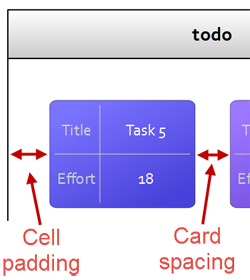
10. The Edit Card window shows Notes and Hyperlinks in tabs. This reduces the amount of space required in the window.
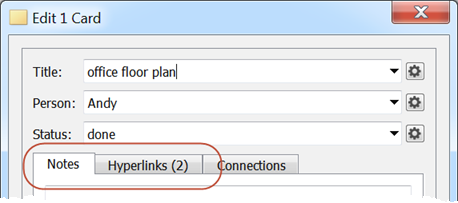
11. There are now Paste, Timestamp and Paste+Timestamp buttons in the Notes tab of the Add Card and Edit Card windows. This makes it easier to add notes with optional time and date information. Hover over the buttons to see the keyboard shortcuts.
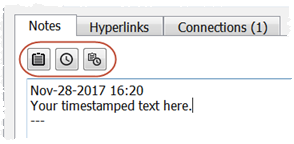
12. The number of hyperlinks for a card are now shown in the new Hyperlinks column in the Tables pane.
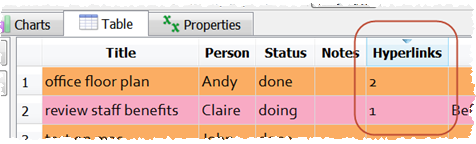
13. Right clicking on the vertical header of the Table pane now shows a right-click menu for the selected rows (rather than just the clicked row).
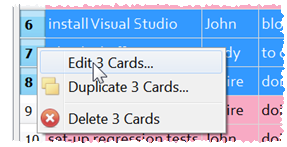
14. There is now a new edit button column in the Table pane.
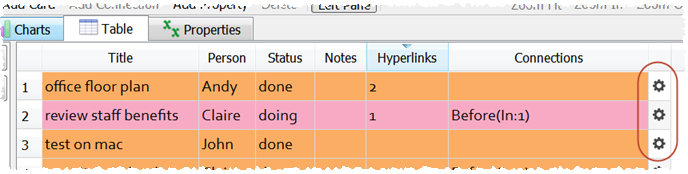
15. Suggested values for numeric and date properties are now shown in ascending order in drop-down lists.
16. Hyper Plan will no longer attempt to load the last plan opened on start-up if reading that plan previously caused Hyper Plan to crash. This prevents a corrupted plan file from continually crashing Hyper Plan.
17. Previously the default value for numeric properties was not always honored. This is now fixed.
18. There were sometimes issues with the layout of cards when swapping between stored views with filters. This is now fixed.
19. Adding a new property didn’t always update the user interface consistently. This is now fixed.
20. The totals for newly added cards were sometimes missing in the Cards pane. This is now fixed.
21. There is now a Licensing>Retrieve Key feature that allows you to retrieve any license keys you have previously purchased.
22. Various minor usability improvements.
Mac only
23. When zoomed in to the Cards pane you can pan by holding down the Space key and dragging the ‘canvas’. This didn’t work on some more recent versions of macOS, however this is now fixed.
24. The inactive Search item has been removed from the Help menu.
25. In macOS 10.13 the inactive Show Tab Bar and Show All Tabs items have been removed from the View menu.
This fix has been reverted as it caused problem with some earlier versions of macOS.
Known issues
Mac only
1. If you are saving an Excel spreadsheet on Mac OS X in CSV format, you may need to save it as Windows Comma Separated (.csv), for Hyper Plan to be able to import it. This is due to Excel issues with line endings.
Credits
Many thanks to everyone that suggested improvements which we implemented in this release.
 Windows Download
Windows Download
 Mac Download
Mac Download